The mouse makes your computer easy to use. In fact, Windows and Windows-based programs are mouse-oriented, meaning their features and commands are designed for use with a mouse.
2. You use the mouse to move a graphical pointer around on the screen. This process is called pointing. You can see this in the picture below.
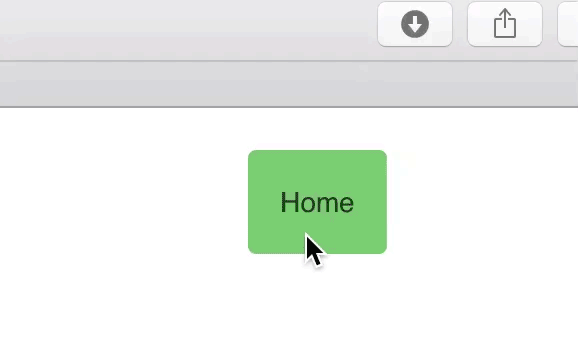
3. The pointer is controlled by the mouse's motions across your desktop’s surface. When you push the mouse forward (away from you), the pointer moves up on the screen. When you pull the mouse backward (toward you), the pointer moves down. When you move the mouse to the left or right, or diagonally, the pointer moves to the left, right, or diagonally on the screen.
4. To click an object, such as an icon, point to it on the screen, then quickly press and release the left mouse button one time. Generally, clicking an object selects it, or tells Windows that you want to do something with the object.
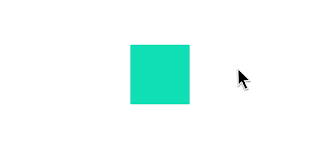
5. To double-click an object, point to it on the screen, then quickly press and release the left mouse button twice. Generally, double clicking an object selects and activates the object. For example, when you double click a program’s icon on the desktop, the program bunches so you can use it.
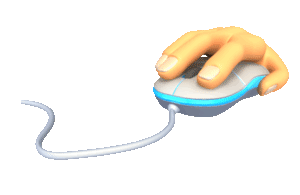
6. To right-click an object, point to it on the screen, then quickly press and release the right mouse button one time. Generally, right-clicking an object opens a shortcut menu that provides options for working with the object.
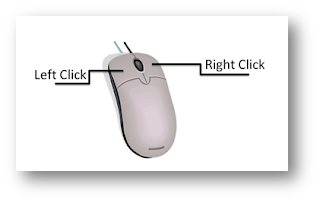
7. You can use the mouse to move objects around on the screen. For example, you can move an icon to a different location on the Windows desktop. This procedure is often called drag-and-drop editing. To drag an object, point to it, press and hold down the left mouse button, drag the object to the desired location, then release die mouse button.
By all of these step we can use a mouse.Thanks everyone to reads this article.







No comments:
Post a Comment